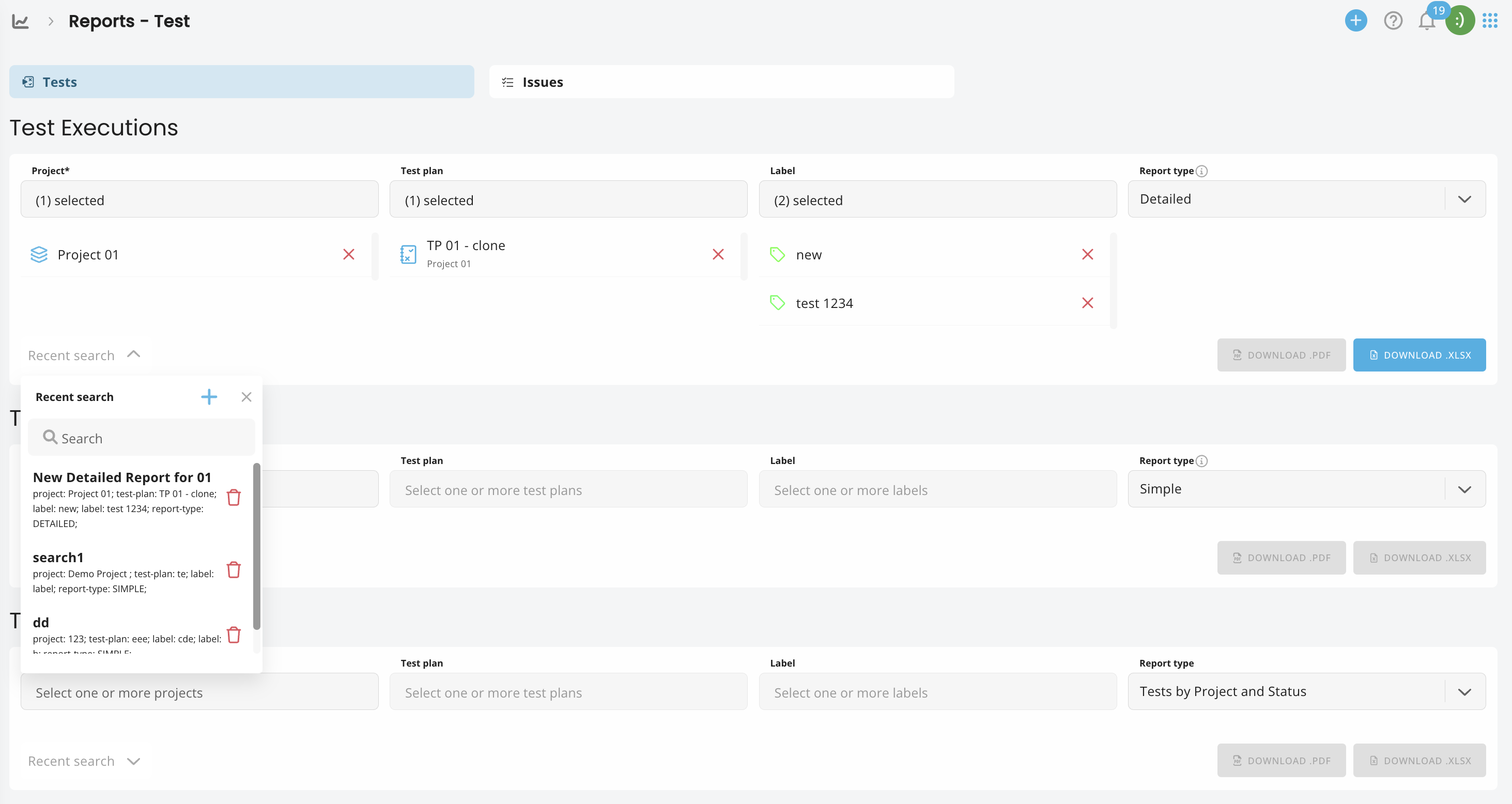Reports¶
Every now and then, you need to create a set of reports on a project - for a stakeholder, for performance evaluation, or just to see the progress of your team's work. Here's how you do it with juno's Reports module.
How to create a report¶
The new juno.one Reports allow you to create readable visual output files to track progress and performance of your Project's Tests and Issues modules.
After clicking on the Reports tab, the Test reports page will be displayed. 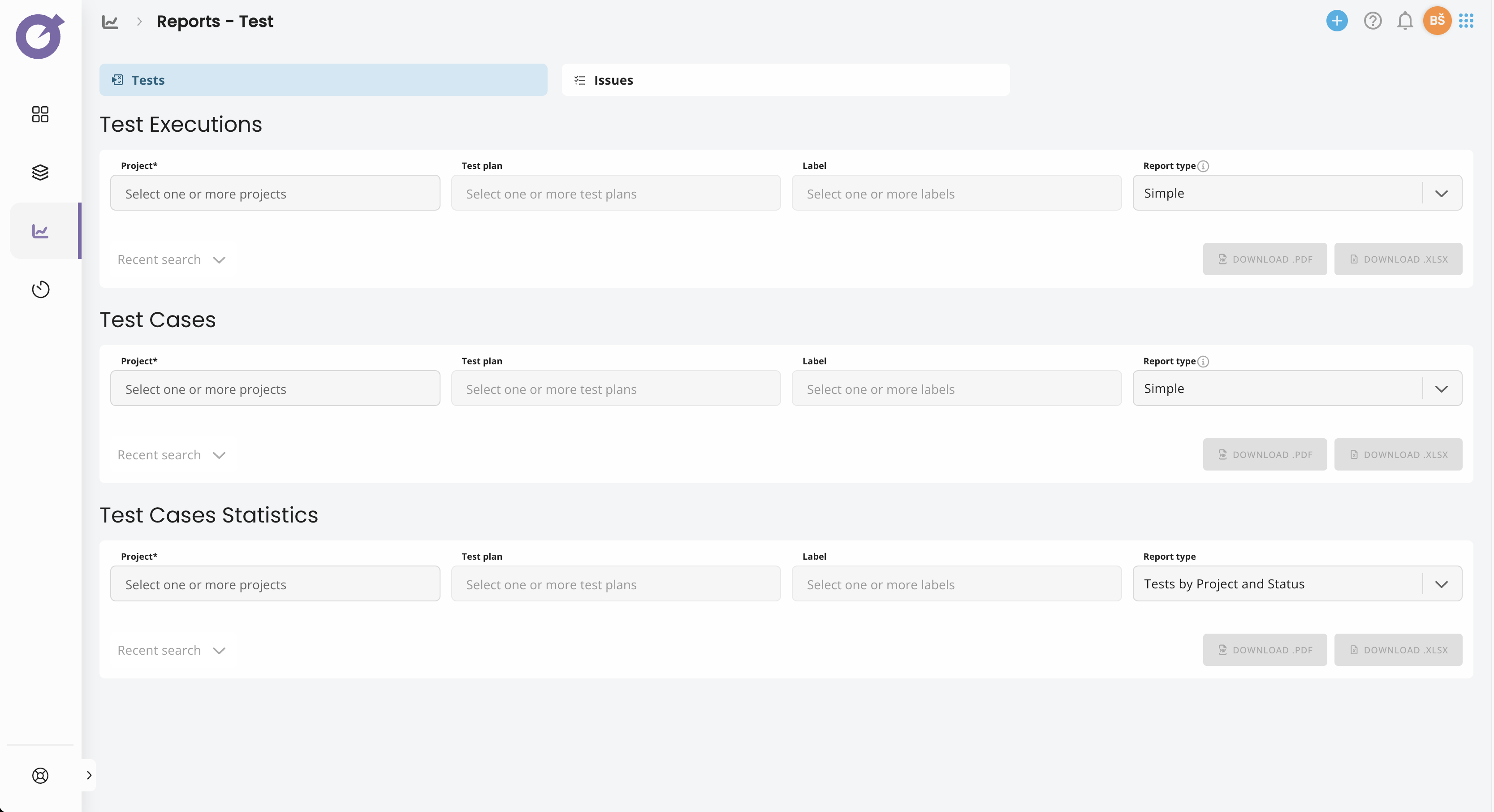
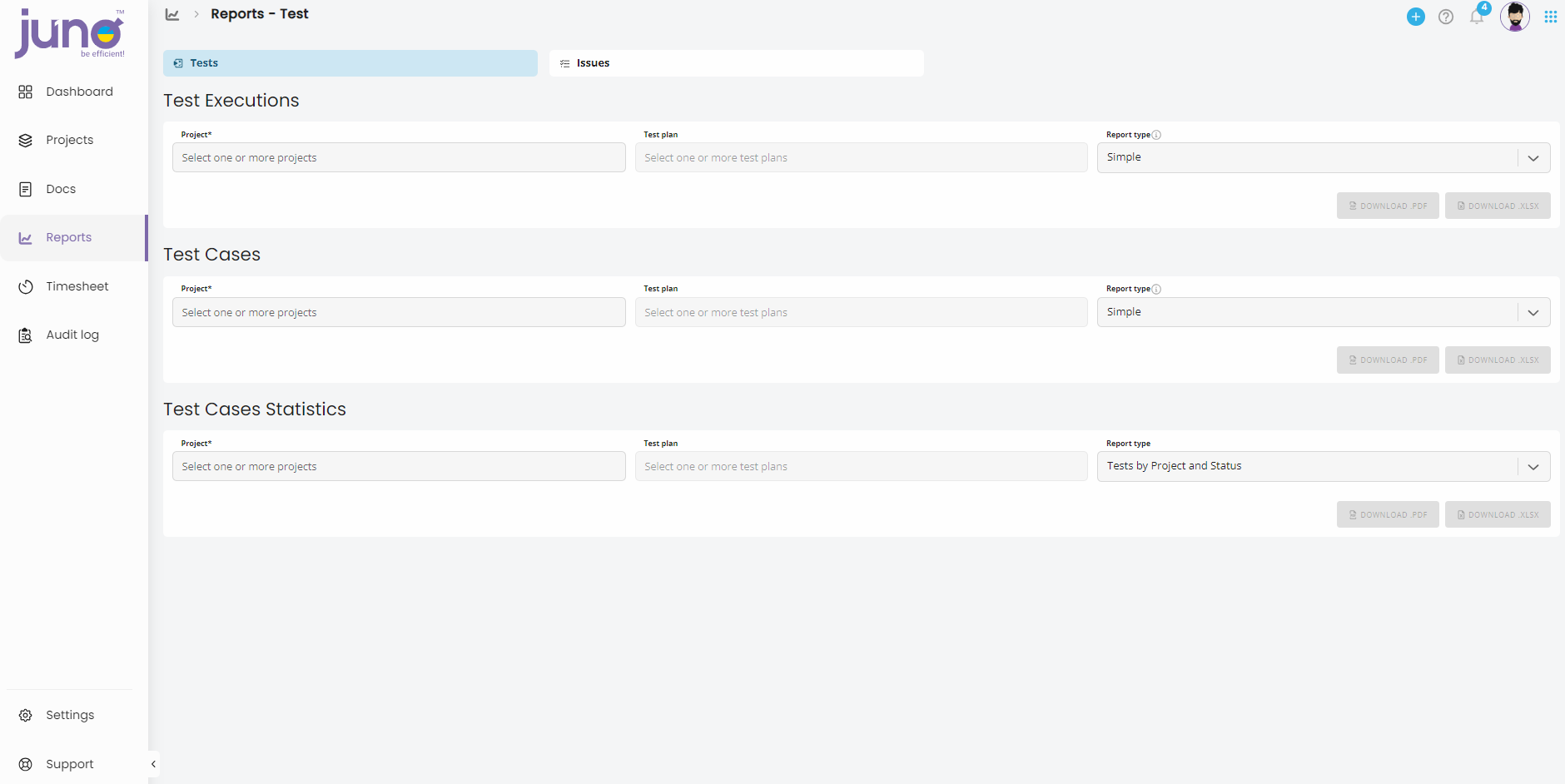
Test reports¶
The Test Reports tab has multiple options and functionalities for you to use. You can sort Test cases by various parameters and create simple or detailed exports in PDF or XLS formats.
Test Executions¶
Test executions reporting provides an overview of all test executions realized under one or multiple projects. First, select the project or projects you want to use for your report. Then select Test plans.
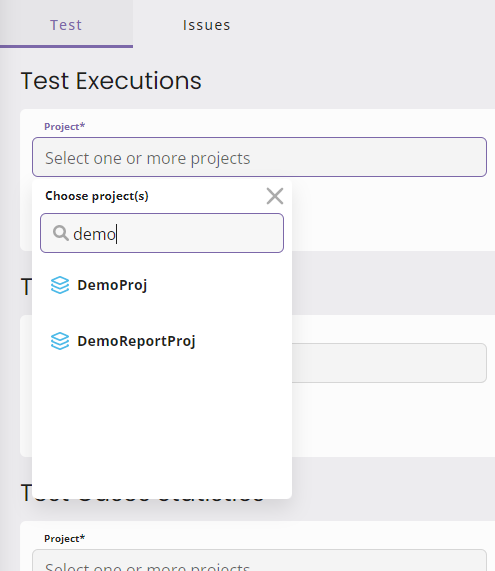
In all types of Test Reports you can either select specific Test plan or leave the field empty. In that case all Test executions will be included in the report.
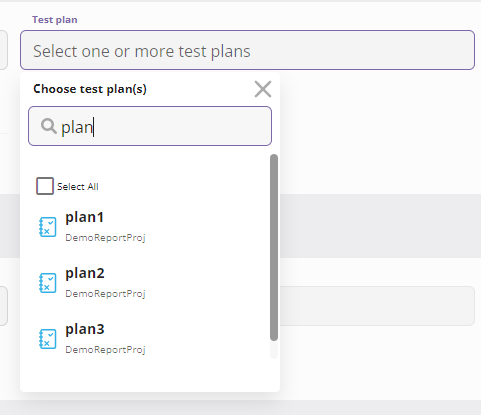
You can also filter the Test Cases based on Labels.
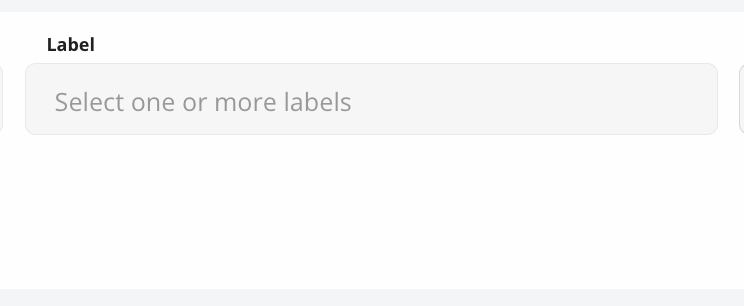
Test executions are being filtered based on the selected Test Plan. If a label filter is also selected, it only reports test executions run under Test Cases in the selected Test Plan AND with the assigned label(s).
If you'd like to filter executions of Test Cases based solely on labels, do not select a Test Plan.
And finally select Report type. Note that only Detailed report variant supports the XLS format.
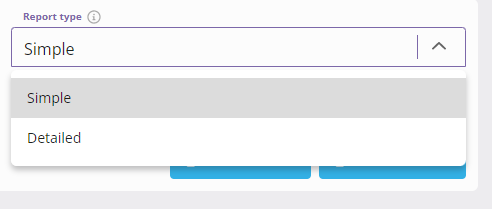
XLS example of Detailed variant
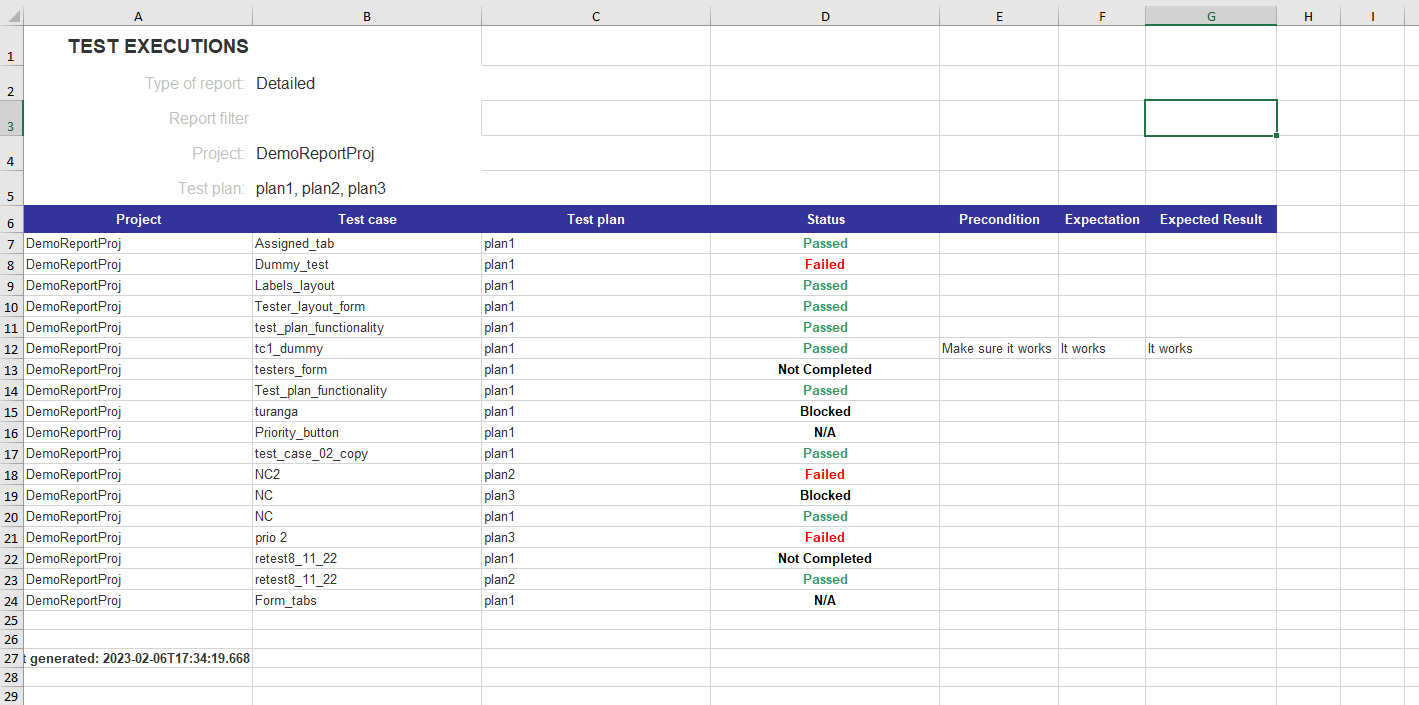
Test Cases¶
While previous type of reports includes mostly attributes related to execution itself, Test Cases reports focus on parameters of test design. If you want to create a Test case report, select the project or projects you want to use for your report. Then select Test plans and Report type. For either type of Report you can use both PDF and XLS format.
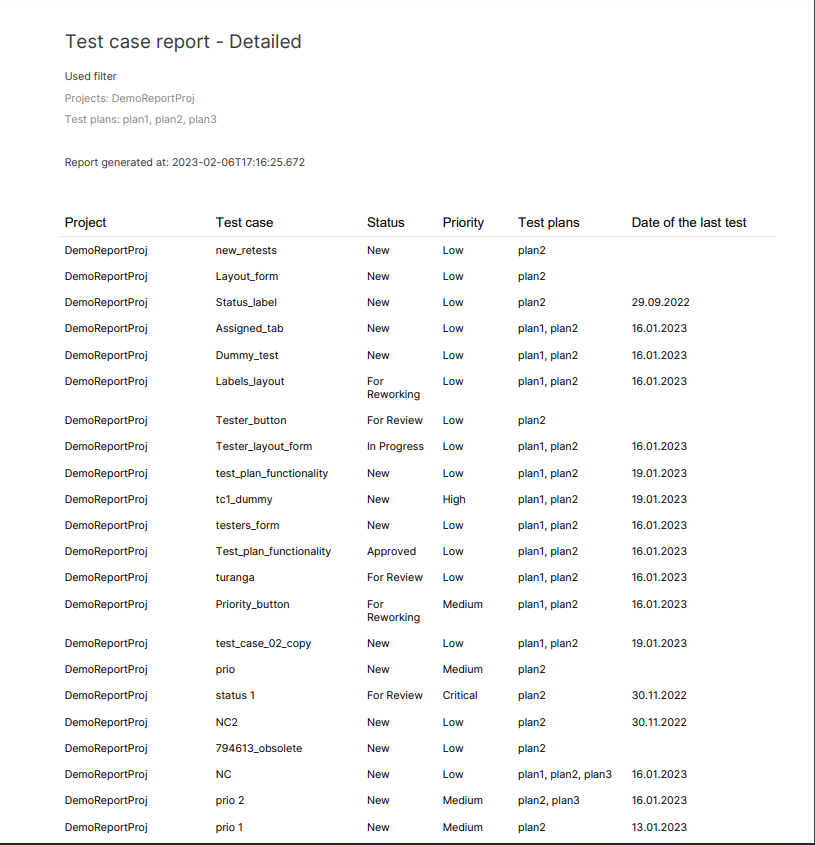
Test Cases Statistics¶
To summarize data from your Test module you can use Statistics report.
For Statistics related reports, there are following Report types:
- Tests by Project and Status display aggregated info about Test design statuses for one or multiple projects (PDF export is not supported if selected project or projects include too many statuses)
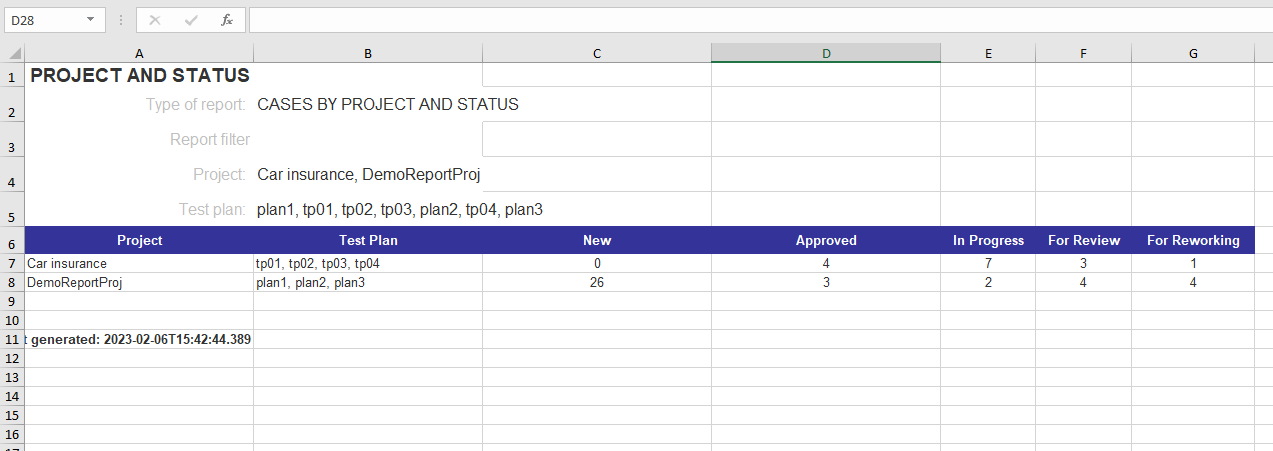
- Tests by Project and Execution Status displays aggregated info about Test execution statuses for one or multiple projects
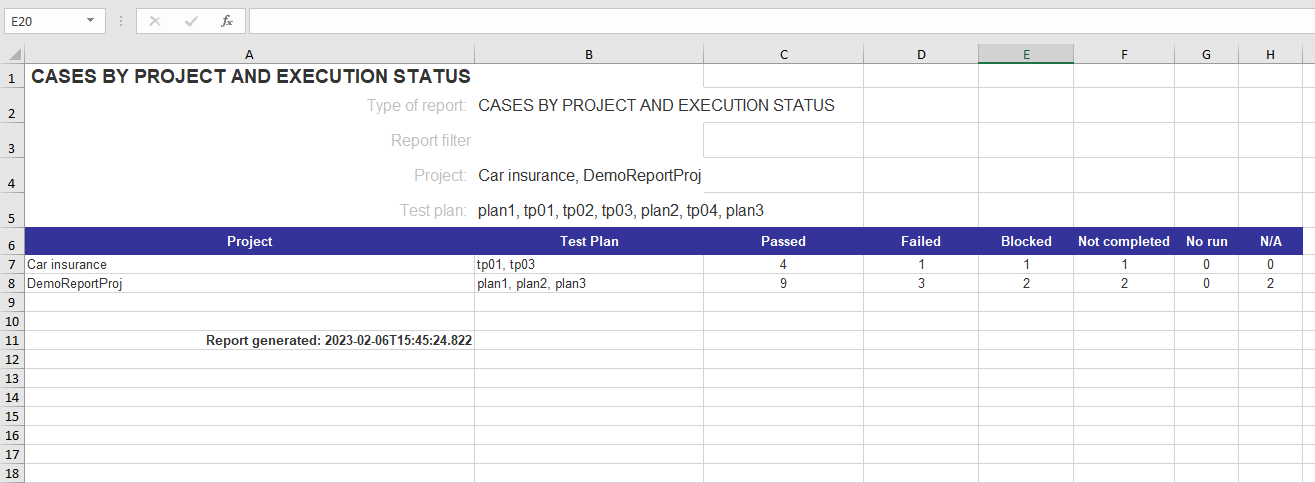
- Tests by Plan and Status reports summary of Test design statuses for each of selected projects (PDF export is not supported if selected project or project include too many statuses)
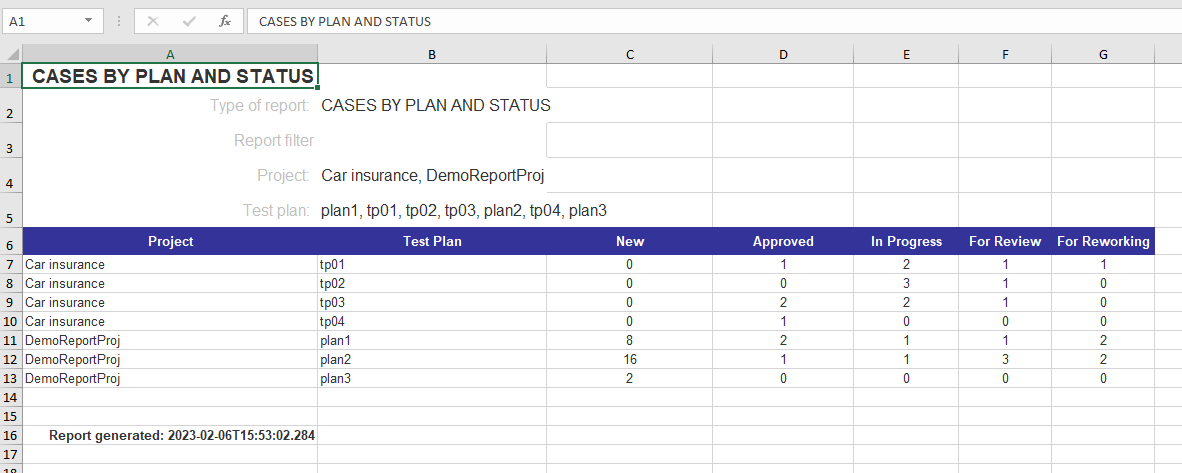
- Tests by Plan and Execution Status report summary of Test design statuses for each of selected projects
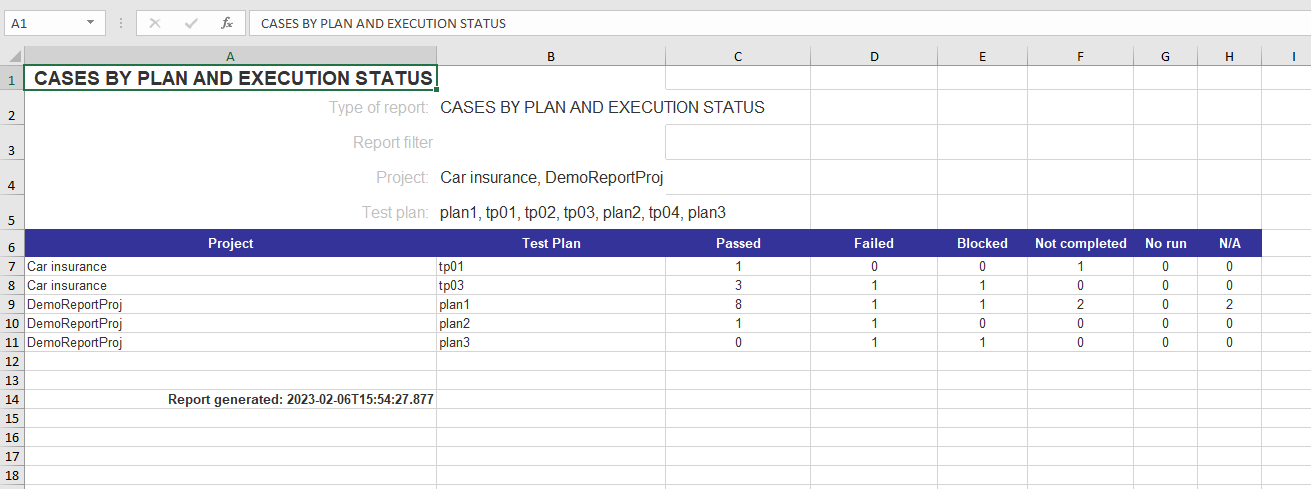
Issues reporting¶
The same way you can create Reports on Project Issues. To create Issue report, select a Project or Projects you want to report on, select a specific roadmap or leave the field empty to select all Issues, including the ones that are not assigned to any Roadmap, then select a Report type. You can also filter reported issues by labels.
- Issue by Status report displays number of all Issues by type and their respective Project
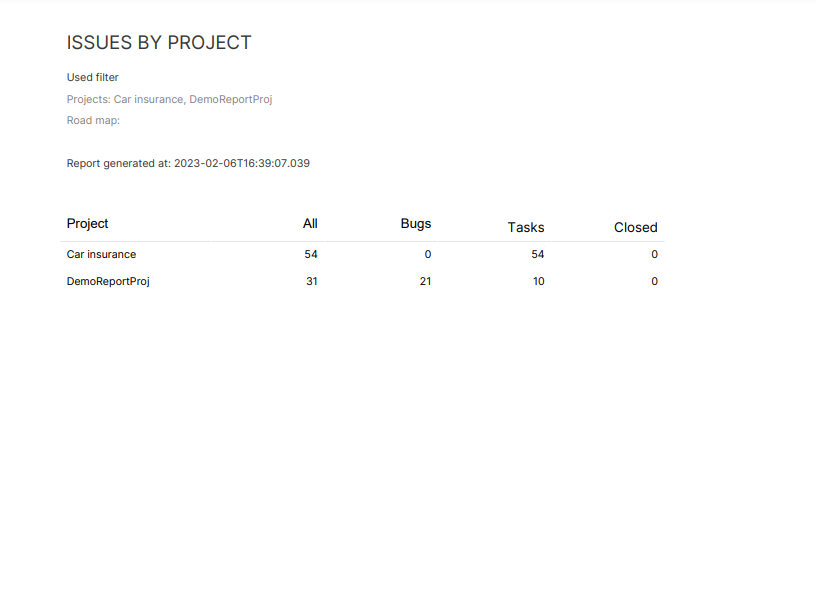
- Issue by Assignee shows number of Issues by user they are assigned to and the issue type.
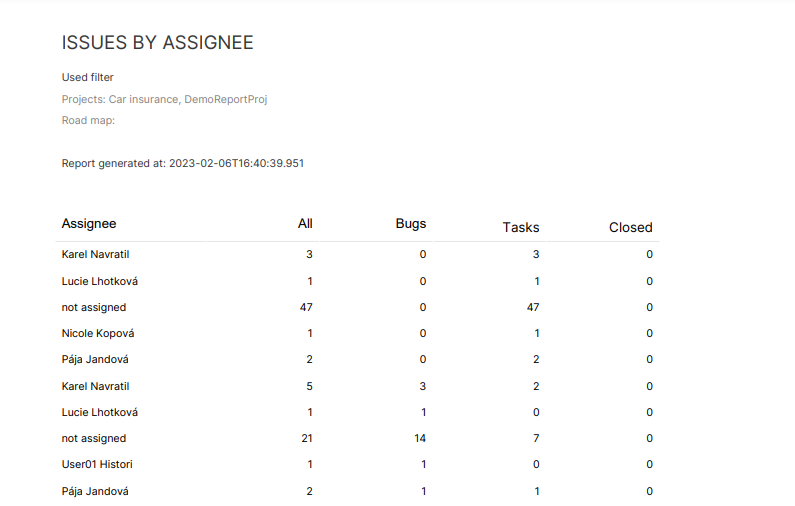
- Overdue Issues report displays a list of Issues that were not finished before their scheduled time.
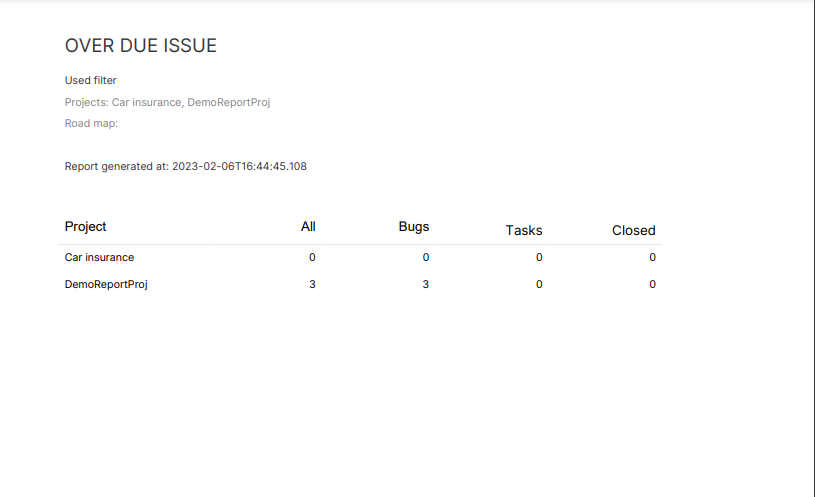
Recent search¶
Recent search can be used for Reports as well. Save your pre-defined report settings to work more efficiently.