Specials
Special features¶
Here you will find the description of the unique functionalities that will aid you with ADLM and project management as a whole.
juno filter¶
The smart juno filter is one of the best features of the software, mainly due to its ever-present power that helps you find and filter out anything you're looking for fast and with ease.
The juno filter works based on the and / or logic, and it allows you to show results based on various criteria specific for the submodule that you're searching in.

Another important function of the juno filter is the Recent search. Here you can save your most common criteria to save time and view results instantly.

It's a part of the juno.filter, and can be used for Reports as well.
The Profile button¶
Juno.one offers a quick way to see and edit your personal details, view your billing plan or just to log out using the Profile button.
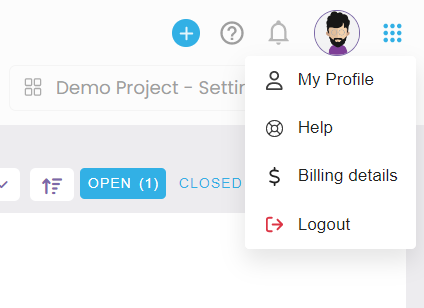
Click on My profile section to update your e-mail, phone number, password etc.
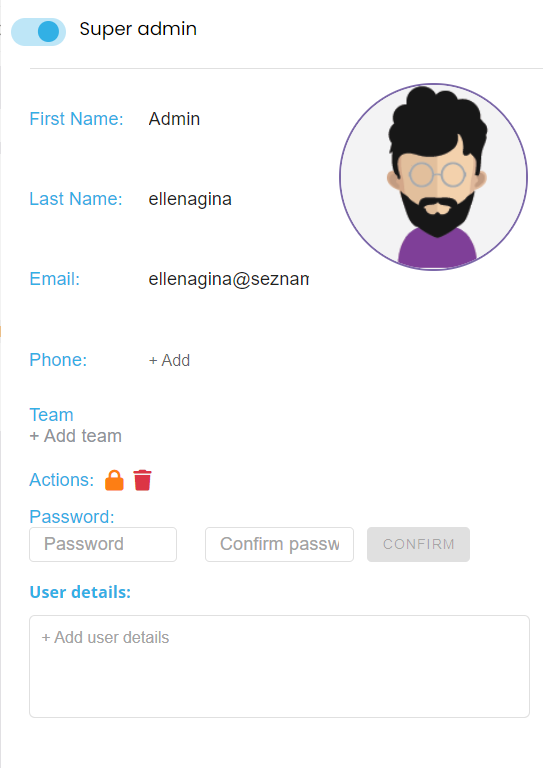
In case you need any help with juno.one, select the Help button.
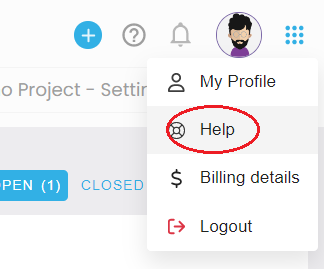
Set up your billing information and manage your payments and subscription using the Billing Details button
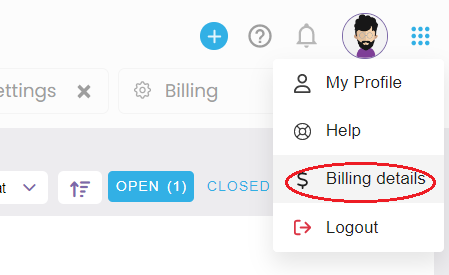
Multi tabs¶

Thanks to the multi tabs feature you will never lose track of your work. All the opened side-windows aggregate into a list of tabs, so that all of your in-progress work remains accessible at all times. Whether in Settings, Issues, Tests or Users, your opened tabs are always just a click away.
After clicking on the vertical line icon all the way to the left, your side windows will minimize completely, staying at hand for the next use.

Notifications¶
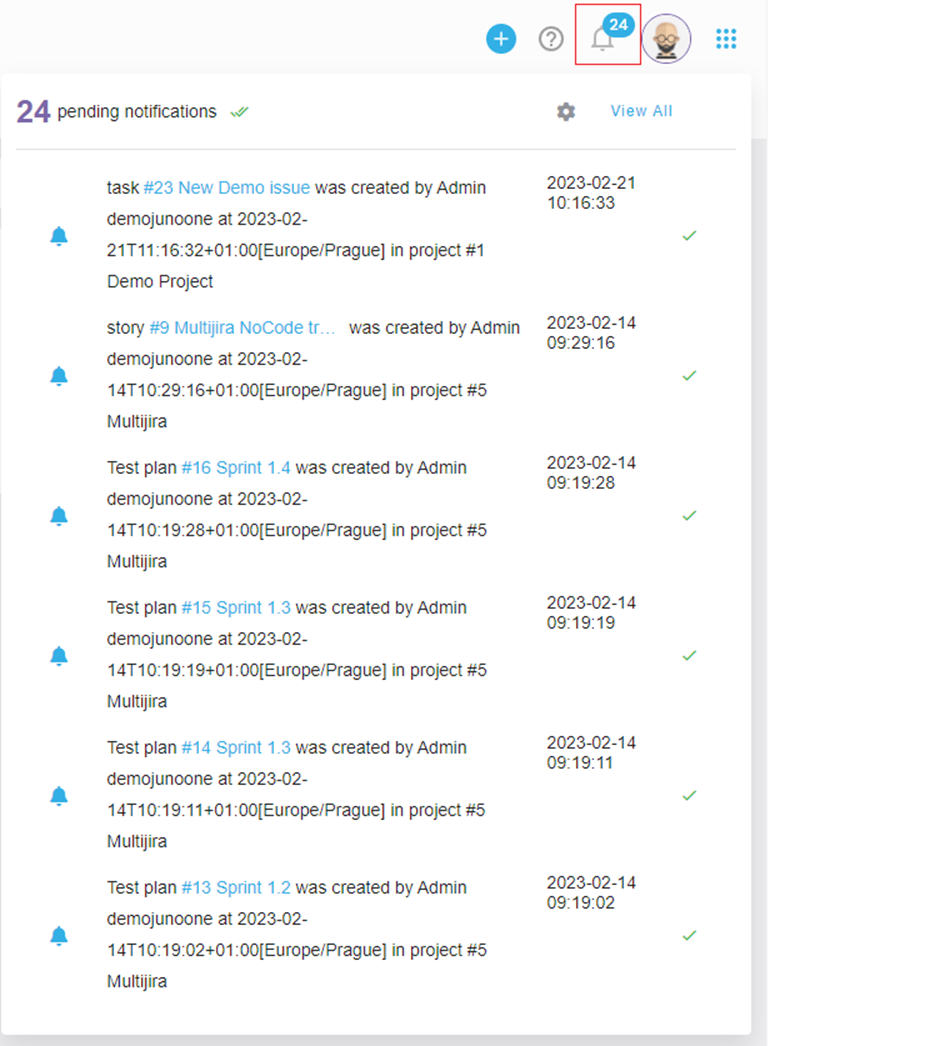
The software features a very detailed system of in-app and e-mail notifications that can be set up and adjusted according to your needs. You can choose exactly who will be notified and when, and even customize the look and text of your e-mail notifications.
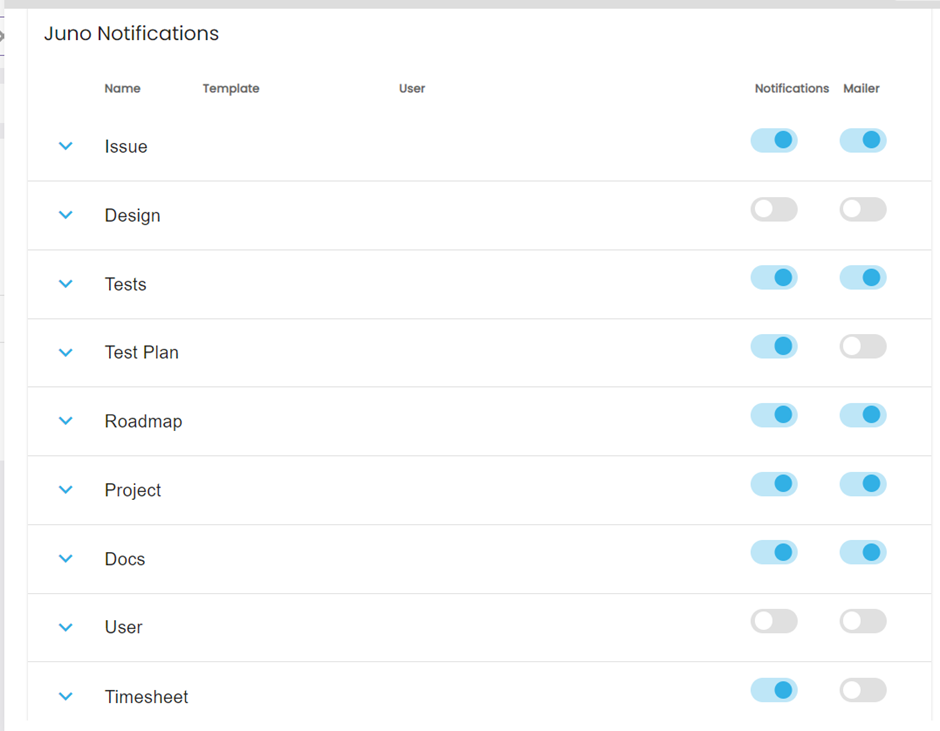
Markdown editor¶
The markdown editor is an unmissable part of every tool, allowing you to fully exploit the power of a text editor within your modules and entities. Aside from the usual text formats, you can add internal and external links, attach files such as images, videos or pdfs, create lists, insert quotes and lines of code or mark text importance.

We have implemented a brand new WYSIWYG editor. You can currently encounter it in comments. It allows you to format your text in many ways, as well as add interactive and highlighted elements to your comments, making them much more in-depth and flexible.
Here is an example of all the formatting options:
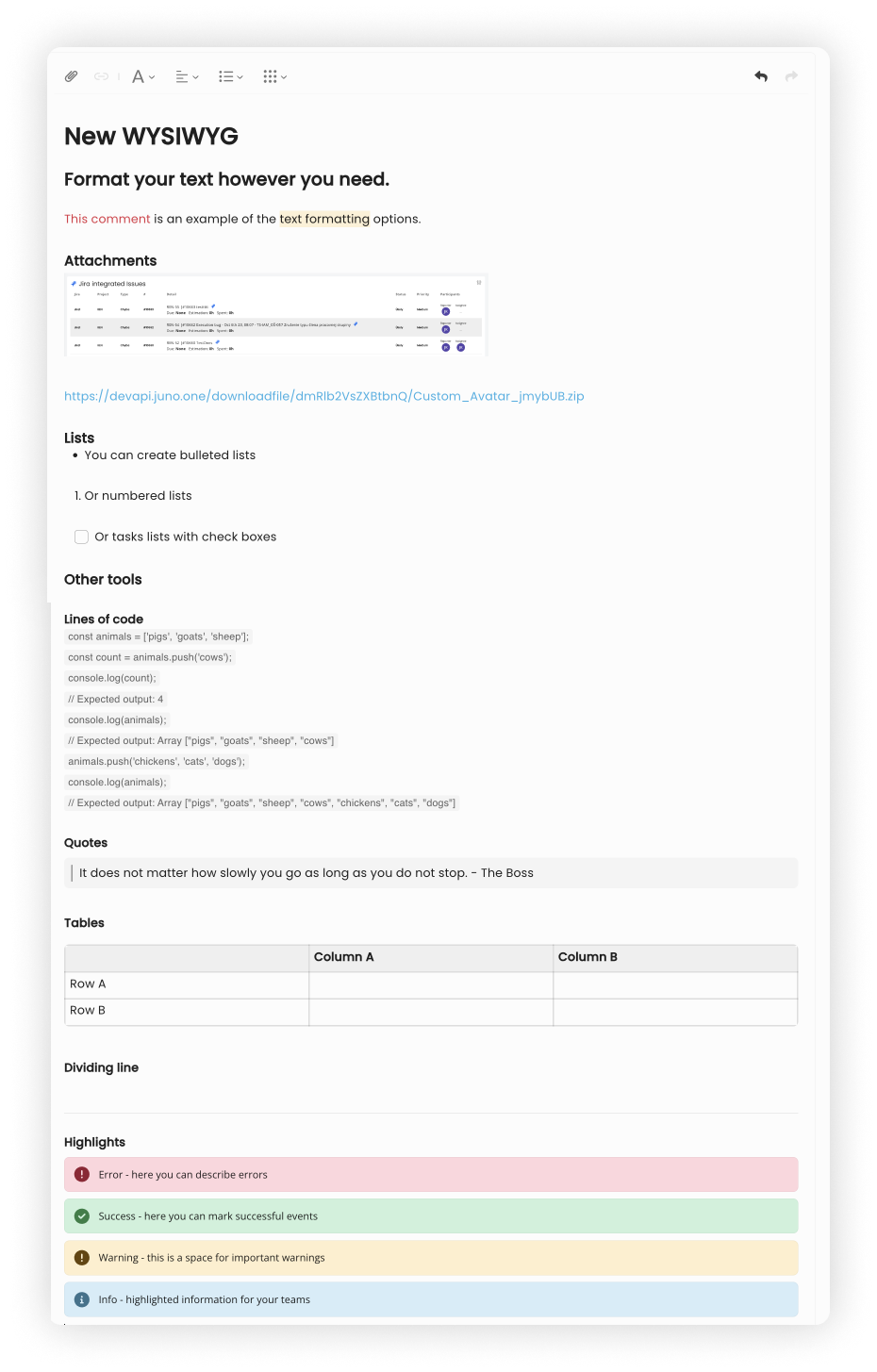
Page style settings¶
The page style settings allow you to customize the way your juno.one displays certain elements. You can find the settings under the candy box icon next to your profile picture.

You can adjust the following settings:

It is now also possible to use juno.one in Czech, German, Polish, French and Spanish languages.
-
Open tags-view¶
Choose whether you want juno to show your currently open tabs.
-
Fixed Header¶
When scrolling down a page, you can choose whether you want the top search bar and the open tabs to stay fixed at the top of your screen.
-
Theme¶
Theme allows you to turn on dark mode.
Labels management¶
Labels serve as one of the organising components in juno.one. There can be project labels (assigned to a project) or module labels (assigned to particular entities).
Project Labels¶
Find in section Settings → Labels
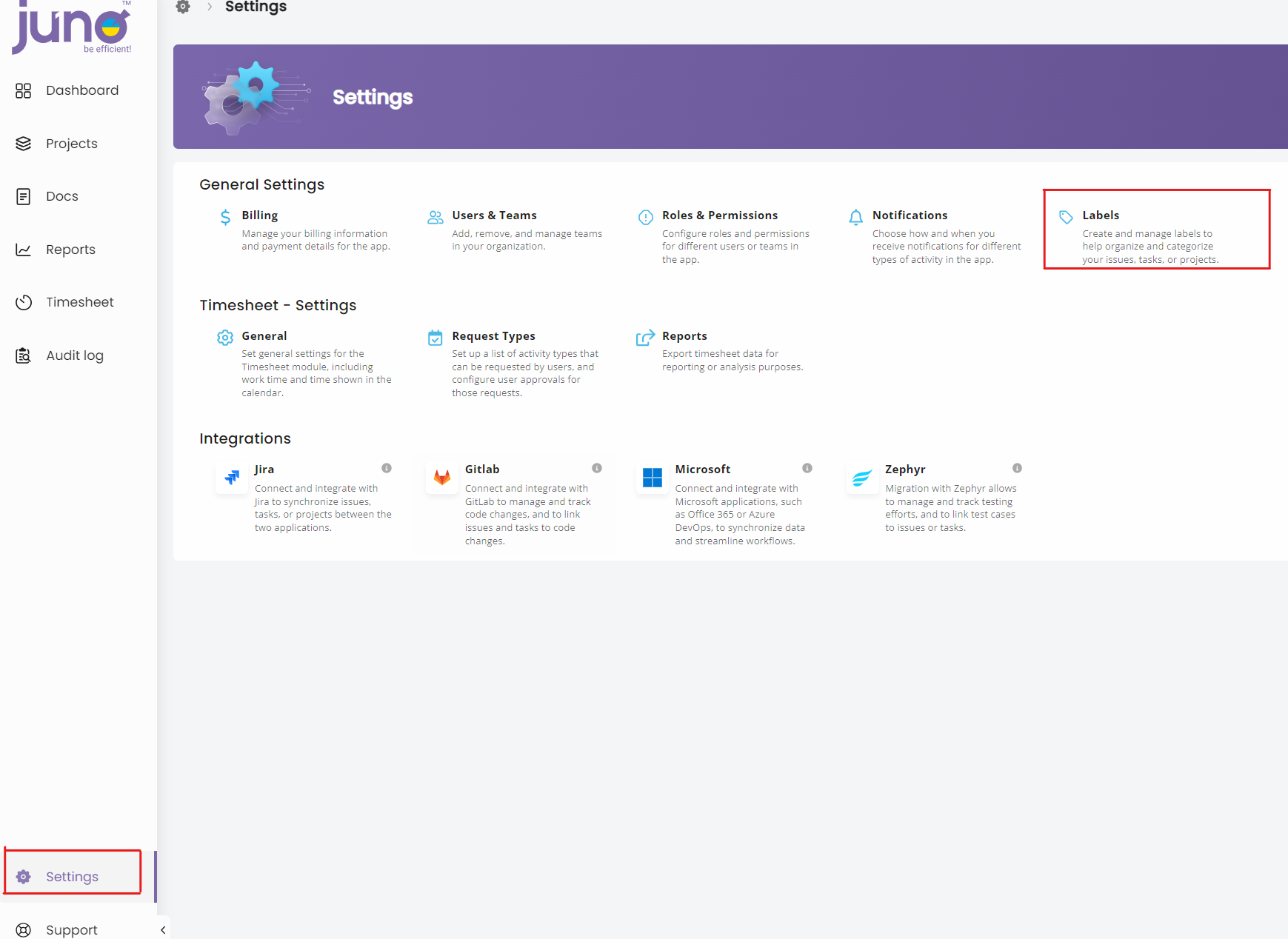
To create a new label, click on the blue "+create label" icon.
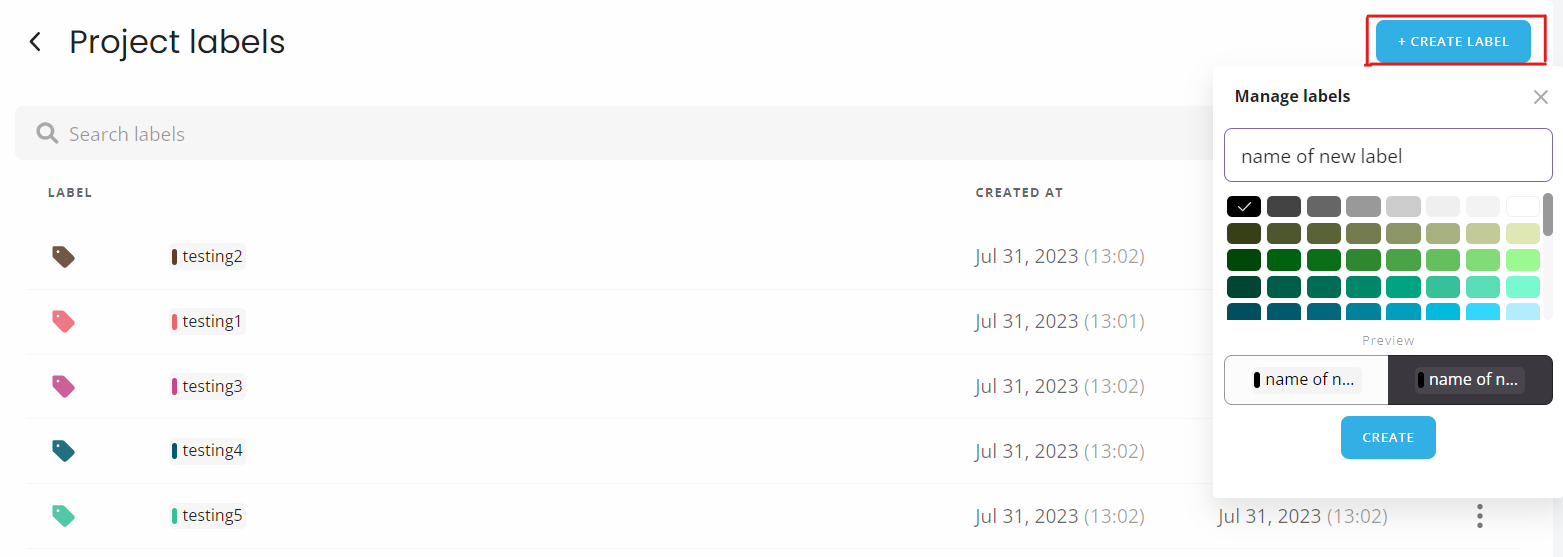
Clicking on the plus icon will open a new window for create labels. Write name of the new label, choose color and click on create button.
Clicking on created label, you can edit label. Clicking on "three dots button" you can delete label.
Second way to create project label is in section Projects: Clicking on "+" and manage your label.
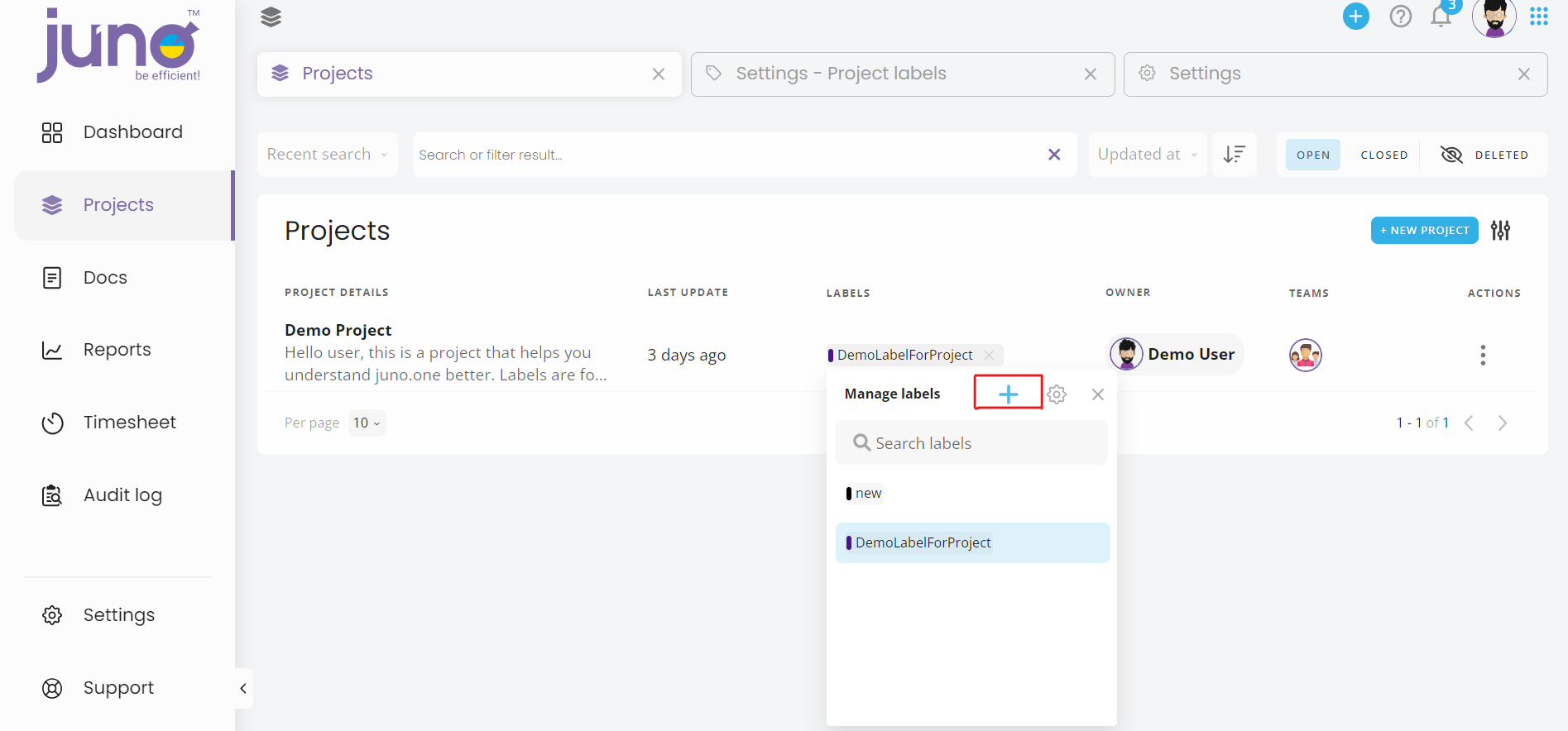
Clicking on "gear wheel button" get to the Project Labels Settings section.
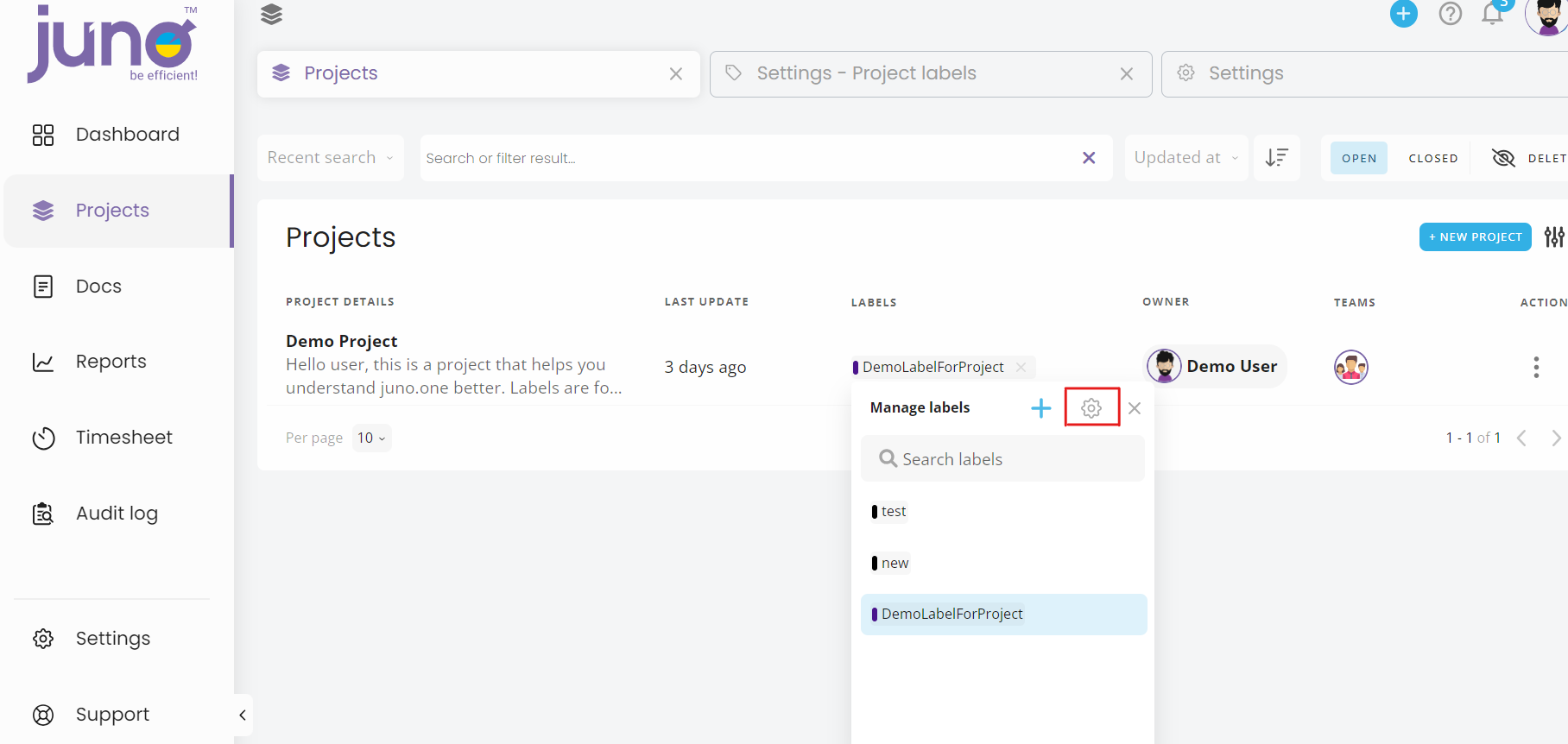
Module Labels¶
Find in section Project Settings → Labels
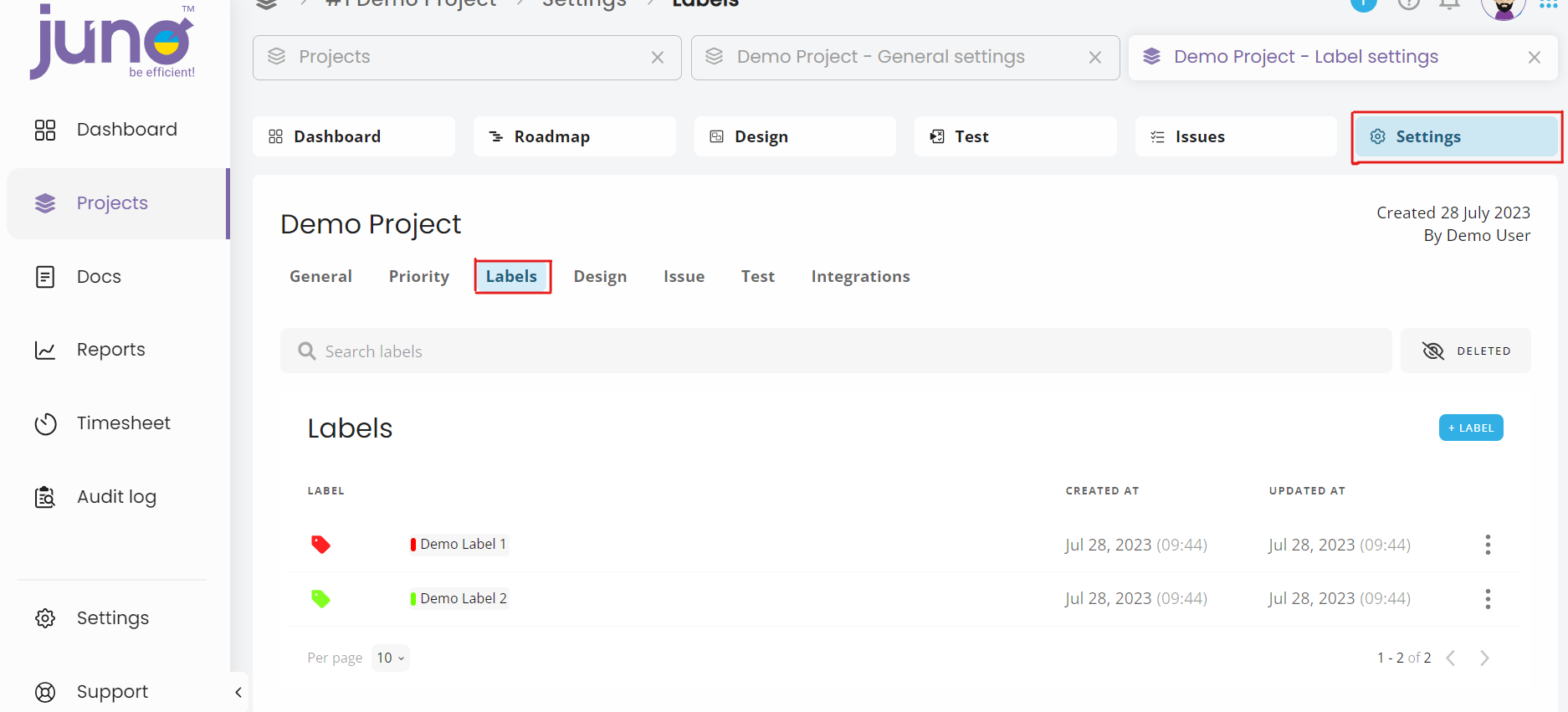
To create a new label, click on the blue "+Label" icon. Second way to create new label is clicking on "+" next label in each module in juno.one .
Please, mind that labels from projects can not be used inside the project. Also, labels from one project can not be used for another one.